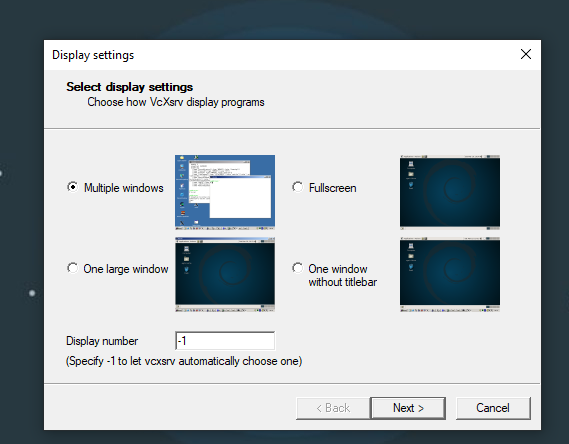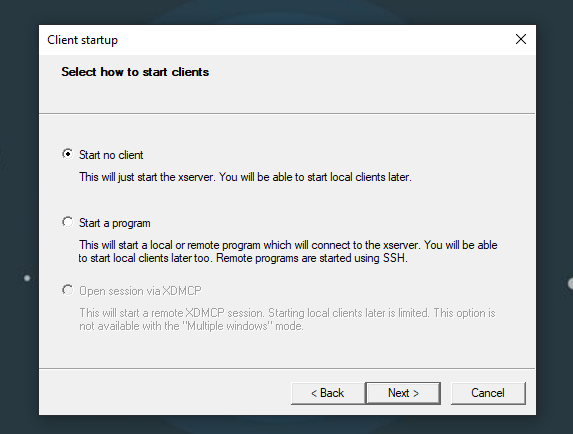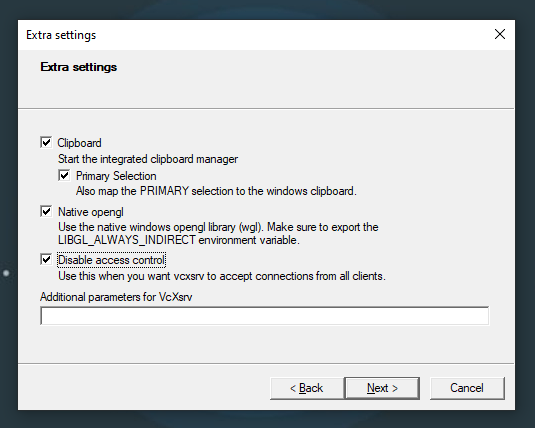Hi 👋,
This is a quick tutorial on how to run Linux graphical interface application in Windows using X Server’s forwarding feature.
The first step is to download and install the VcXsrv Windows X Server on your 💻 Windows machine.
Then, start VcXsrv with the following configuration:
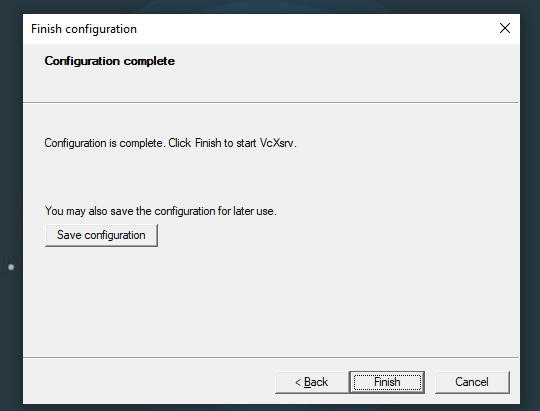
Ensure that VcXsrv is not blocked in Windows Firewall, it should be allowed in Public and Private networks.
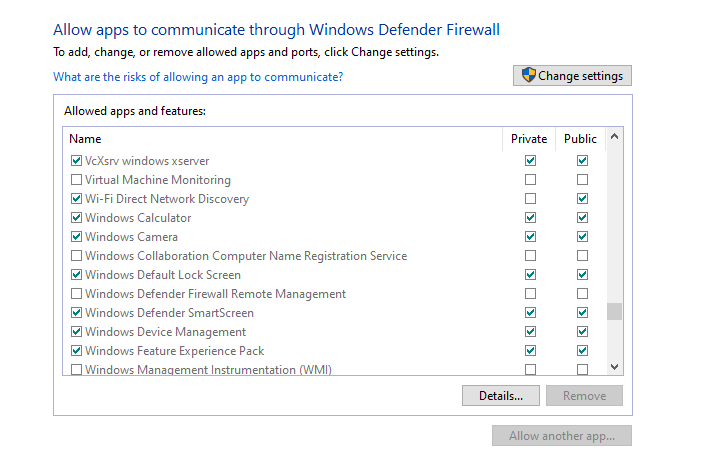 You may also use more restrictive firewal settings as explained in /wsl-windows-toolbar-launcher#firewall-rules.
You may also use more restrictive firewal settings as explained in /wsl-windows-toolbar-launcher#firewall-rules.
The next step is to configure your Linux box.
I’m using Ubuntu in WSL 2.0 and pasting the following code into ~/.zshrc or ~/.bashrc does the trick for me. Feel free to upvote the author on SO.
# X11
HOST_IP=$(host `hostname` | grep -oP '(\s)\d+(\.\d+){3}' | tail -1 | awk '{ print $NF }' | tr -d '\r')
export LIBGL_ALWAYS_INDIRECT=1
export DISPLAY=$HOST_IP:0.0
export NO_AT_BRIDGE=1
export PULSE_SERVER=tcp:$HOST_IP
After that’s done, if VcXsrv is running, you should be able to open Linux GUI apps from your Terminal.
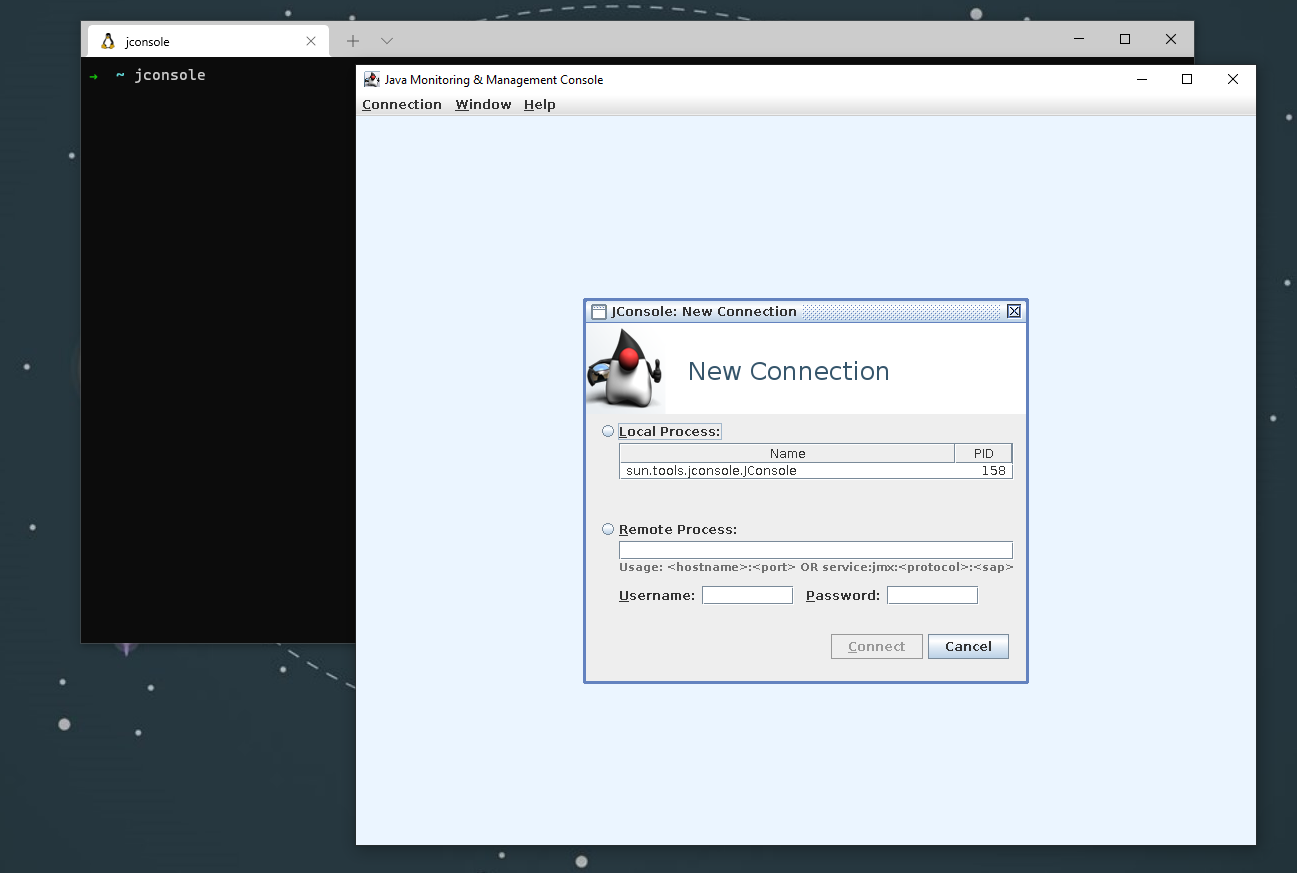 Thanks for reading! 🍺
Thanks for reading! 🍺