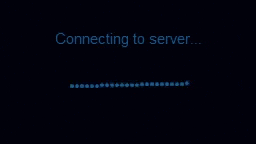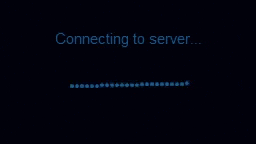Hello,
I wanted to self host my WordPress blog and for that I’ve chosen a hosting provider which I no longer recommend..
Because I’m lazy and I don’t know how to configure web servers that well I’ve used XXX’s WordPress one click install, the package installed WordPress and did the following things:
- Enables the UFW firewall to allow only SSH (port
22, rate limited), HTTP (port 80), and HTTPS (port 443) access. - Sets the MySQL root password, runs
mysql_secure_installation, and creates a wordpress user with the necessary permissions. - Sets up the
debian-sys-maint user in MySQL so the system’s init scripts for MySQL will work without requiring the MySQL root user password. - Creates the initial WordPress configuration file to set up salt keys and allow the WordPress instance to connect to the database.
- Disables XML-RPC to help prevent DDoS and other brute force attacks. (Should you require xmlrpc, run “a2disconf block-xmlrpc” from the terminal to disable blocking
- Modifies some of PHP’s settings to increase the maximum filesize and execution time.
- Enables the Apache rewrite module so the WordPress permalink feature will work.
- Configures Apache with
UseCanonicalName On to mitigate CVE-2017-8295.
This is pretty convenient as you can setup a fully functional blog in less than 10 minutes, the only thing that is missing is a email configuration.
But, there’s is a problem. Apache2 is old, harder to configure, secure and maintain… I didn’t like it so I wanted to replace it with Nginx.
Initial Preparation#
The first step I did was to turn off Apache2 and block the web ports via XXX’s cloud firewall. Blocking the ports is important because I don’t want to serve my initial WordPress configuration file as a txt by accident.
1
| sudo systemctl stop apache2
|
Next, I’ve installed the necessary dependencies:
1
2
3
4
| sudo apt update
sudo apt install nginx
sudo apt install python-certbot-nginx
sudo apt install php7.2-cli php7.2-fpm php7.2-mysql php7.2-json php7.2-opcache php7.2-mbstring php7.2-xml php7.2-gd php7.2-curl
|
Configuring Nginx#
I’ve deleted the default configuration file from Nginx and created the configuration file for my WordPress blog.
1
2
3
| sudo rm /etc/nginx/sites-available/default /etc/nginx/sites-enabled/default
sudo touch /etc/nginx/sites-available/wp-blog
sudo ln -s /etc/nginx/sites-available/wp-blog /etc/nginx/sites-enabled/
|
Open /etc/nginx/sites-available/wp-blog paste the following things:
1
2
3
4
5
6
7
8
9
10
11
12
13
14
15
16
17
18
19
20
21
22
23
24
25
26
27
28
29
30
31
32
33
34
35
36
37
38
39
40
41
42
43
| # Redirect HTTP -> HTTPS
server {
listen 80;
server_name www.domain.tld domain.tld;
include snippets/letsencrypt.conf;
return 301 https://domain.tld$request_uri;
}
# Listen to HTTPS
server {
listen 443 ssl http2;
server_name domain.tld;
root /var/www/html;
index index.php;
# SSL parameters
ssl_certificate /etc/letsencrypt/live/domain.tld/fullchain.pem;
ssl_certificate_key /etc/letsencrypt/live/domain.tld/privkey.pem;
ssl_trusted_certificate /etc/letsencrypt/live/domain.tld/chain.pem;
include snippets/ssl.conf;
include snippets/letsencrypt.conf;
# log files
access_log /var/log/nginx/domain.tld.access.log;
error_log /var/log/nginx/domain.tld.error.log;
location = /favicon.ico {
log_not_found off;
access_log off;
}
location = /robots.txt {
allow all;
log_not_found off;
access_log off;
}
location / {
try_files $uri $uri/ /index.php?$args;
}
location ~ .php$ {
include snippets/fastcgi-php.conf;
fastcgi_pass unix:/run/php/php7.2-fpm.sock;
}
location ~* .(js|css|png|jpg|jpeg|gif|ico|svg)$ {
expires max;
log_not_found off;
}
}
|
Next, create /etc/nginx/snippets/letsencrypt.conf and paste:
1
2
3
4
5
6
| location ^~ /.well-known/acme-challenge/ {
allow all;
root /var/lib/letsencrypt/;
default_type "text/plain";
try_files $uri =404;
}
|
And finally create /etc/nginx/snippets/ssl.conf and paste:
1
2
3
4
5
6
7
8
9
10
11
12
13
14
| ssl_dhparam /etc/ssl/certs/dhparam.pem;
ssl_session_timeout 1d;
ssl_session_cache shared:SSL:50m;
ssl_session_tickets off;
ssl_protocols TLSv1 TLSv1.1 TLSv1.2;
ssl_ciphers 'ECDHE-ECDSA-CHACHA20-POLY1305:ECDHE-RSA-CHACHA20-POLY1305:ECDHE-ECDSA-AES128-GCM-SHA256:ECDHE-RSA-AES128-GCM-SHA256:ECDHE-ECDSA-AES256-GCM-SHA384:ECDHE-RSA-AES256-GCM-SHA384:DHE-RSA-AES128-GCM-SHA256:DHE-RSA-AES256-GCM-SHA384:ECDHE-ECDSA-AES128-SHA256:ECDHE-RSA-AES128-SHA256:ECDHE-ECDSA-AES128-SHA:ECDHE-RSA-AES256-SHA384:ECDHE-RSA-AES128-SHA:ECDHE-ECDSA-AES256-SHA384:ECDHE-ECDSA-AES256-SHA:ECDHE-RSA-AES256-SHA:DHE-RSA-AES128-SHA256:DHE-RSA-AES128-SHA:DHE-RSA-AES256-SHA256:DHE-RSA-AES256-SHA:ECDHE-ECDSA-DES-CBC3-SHA:ECDHE-RSA-DES-CBC3-SHA:EDH-RSA-DES-CBC3-SHA:AES128-GCM-SHA256:AES256-GCM-SHA384:AES128-SHA256:AES256-SHA256:AES128-SHA:AES256-SHA:DES-CBC3-SHA:!DSS';
ssl_prefer_server_ciphers on;
ssl_stapling on;
ssl_stapling_verify on;
resolver 8.8.8.8 8.8.4.4 valid=300s;
resolver_timeout 30s;
add_header Strict-Transport-Security "max-age=15768000; includeSubdomains; preload";
add_header X-Frame-Options SAMEORIGIN;
add_header X-Content-Type-Options nosniff;
|
The last thing we need is to create the dh-param.pem file:
1
| sudo openssl dhparam -out /etc/ssl/certs/dhparam.pem 2048
|
Now, to test that our configuration is valid we run nginx -t. You shouldn’t see any errors.
Note: You should replace the domain.tld with our own domain. I already had the Let’s Encrypt certificate on the machine, if you don’t have one then you should generate one using certbot.
Uninstalling Apache2#
You should start the website and check if it’s running correctly, then you may uninstall apache2.
1
2
| sudo apt-get purge apache2
sudo rm -rf /etc/apache2
|
Conclusions#
I got rid of Apache2 in less than 20 minutes and the blog is up and running. If you’re going to attempt to do this please make a backup first!
Thanks for reading!